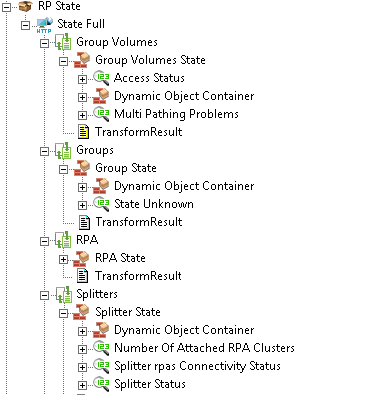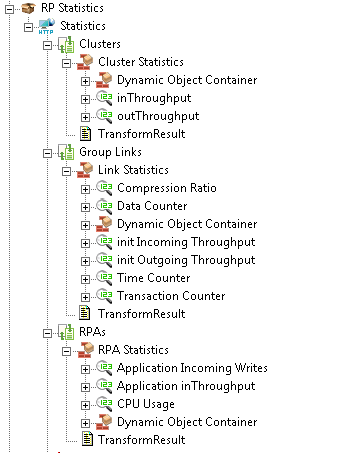Downloads
83.3KB
Introduction
This article explains how to import the pre-built configuration into Monitoring Studio to monitor the capacity and performance of the EMC RecoverPoint storage devices through the REST API. The Sentry Storage Analyzer for TrueSight OM license is required to use Monitoring Studio.
The pre-built configuration does not cover all the monitoring aspects of EMC RecoverPoint storage devices. It is provided as an example and can be used as a working base for advanced monitoring. No support will be provided for this prebuilt configuration. Should you need further assistance to customize it, please contact our Professional Services team.
The pre-built configuration collects the following metrics:
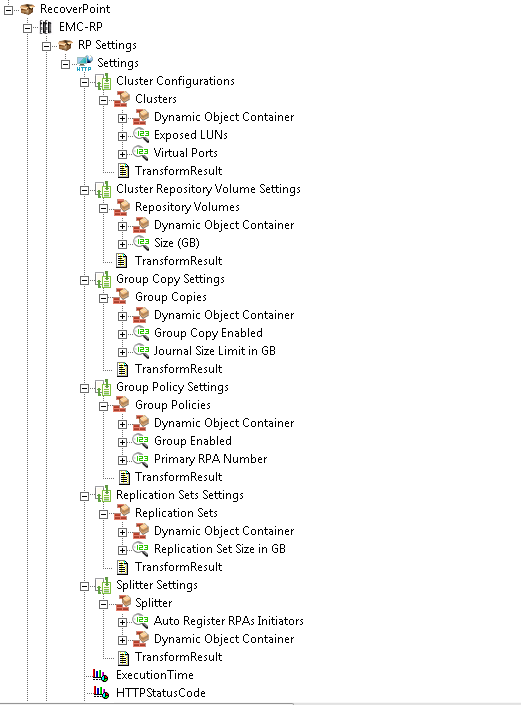 |
RP SettingsCluster Configurations
Cluster Repository Volume Settings
Group Copy Settings
Group Policy Settings
Replication Sets Settings
Splitter Settings
|
|
RP StateGroup Volumes
Groups
RPA
Splitters
|
|
RP StatisticsClusters
Group Links
RPAs
|
Importing the Pre-Built Configuration
Pre-requisites
Before using the pre-built configuration, make sure that:
- The system running the PATROL Agent has access to the REST API of the EMC RecoverPoint storage device
- PATROL Agent 9.6 or later is installed and properly configured
- The latest patches published for your version of Monitoring Studio are installed and loaded on the PATROL agent.
If you are using Monitoring KM 9.2 or 9.3, make sure that the SEN_JFlatCLI.jar file is copied on the server where the PATROL Agent is running and the patrol user account has access to the file.
Procedure
- Download:
- EMC-RecoverPoint-for-MSv9.x-v1.zip if you are using Monitoring Studio v9.2 or v9.3
- EMC-RecoverPoint-for-MSv9.4-v2.zip if you are using Monitoring Studio v9.4
- Unzip the file and copy the resulting cfg file on the server where the PATROL Agent and the Monitoring Studio KM is installed
- Right-click on the main Monitoring Studio icon > KM Commands > Import Configuration
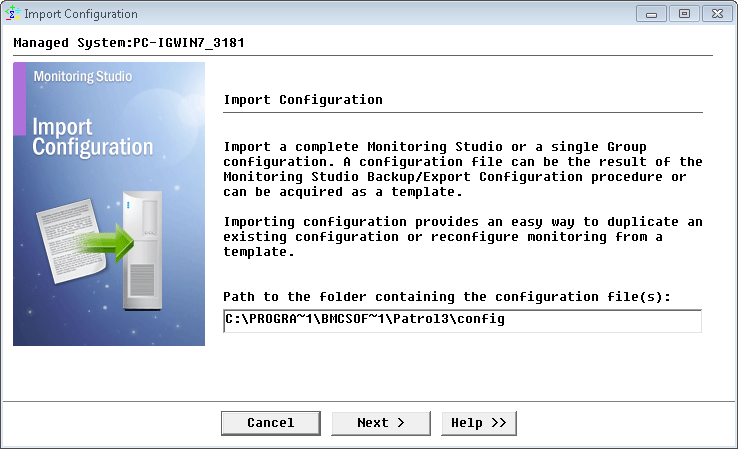
Importing the EMC RecoverPoint pre-built configuration
- Navigate to the folder where the downloaded cfg file is copied and choose the configuration file
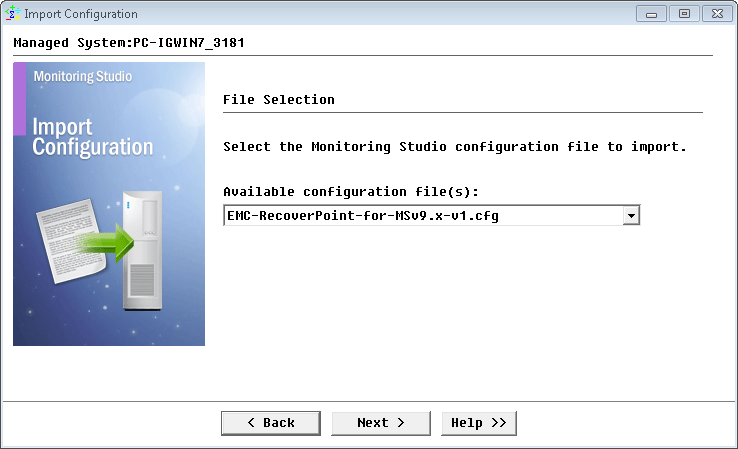
Selecting the EMC RecoverPoint pre-built configuration to import
- Specify the following group constants and click Next:
- RPHOST: hostname of the EMC RecoverPoint storage device to be monitored
- (Only for Monitoring Studio v9.2 or v9.3) SENJFLATPATH: path to the SEN_JFlatCLI.jar file. This file should have been previously copied on the server where the PATROL Agent is running and the patrol user account should have access to the file.
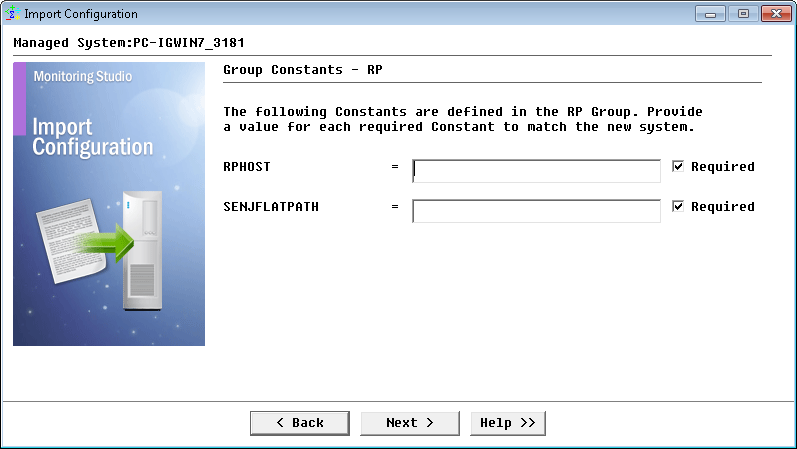
Setting the group constants
- Monitoring Studio indicates the number of hosts found in the configuration file that require specific information before being imported. You can click the Hosts button to view the list. Click Next.
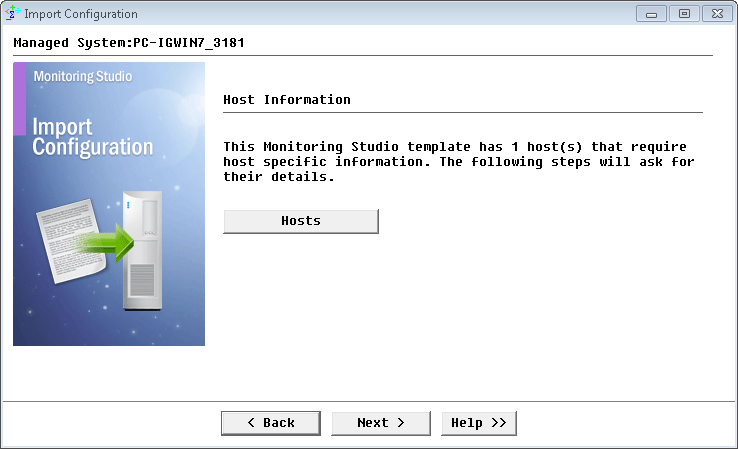
- Specify the hostname or IP address of the EMC RecoverPoint storage device to be monitored and click Next.
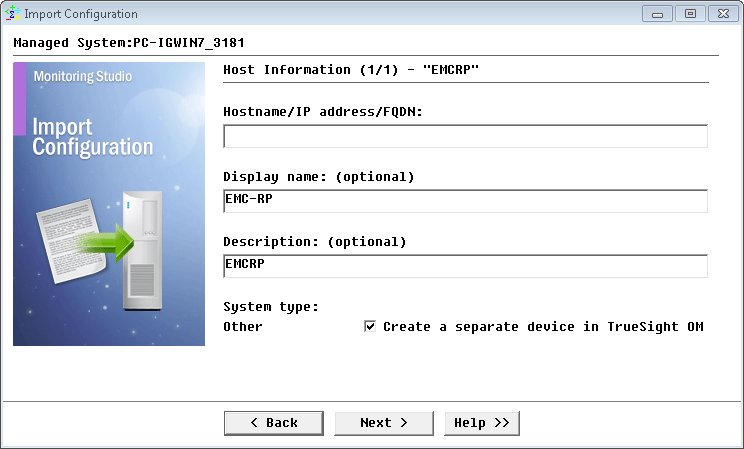
Specifying the hostname or IP address of the EMC RecoverPoint storage device to be monitored
- Specify the SNMP version used and click Next.
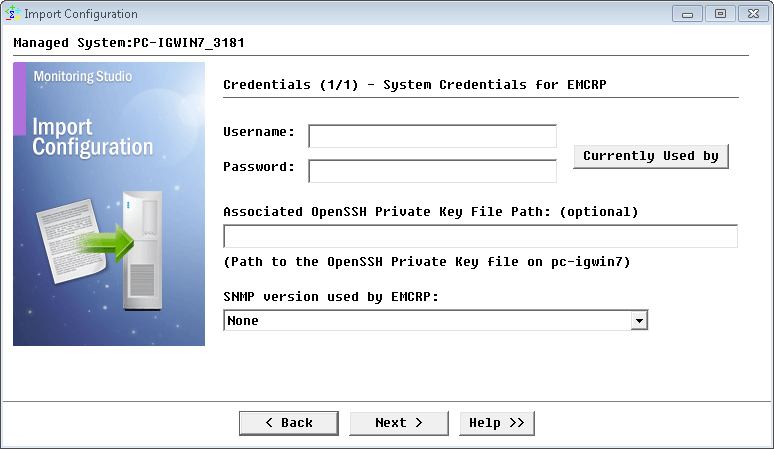
Selecting the version of the SNMP used
- For SNMP v1 and v2c, provide the SNMP community string; for SNMP v3 enter the credentials and click Next.
- Review the Import Summary and click Next.
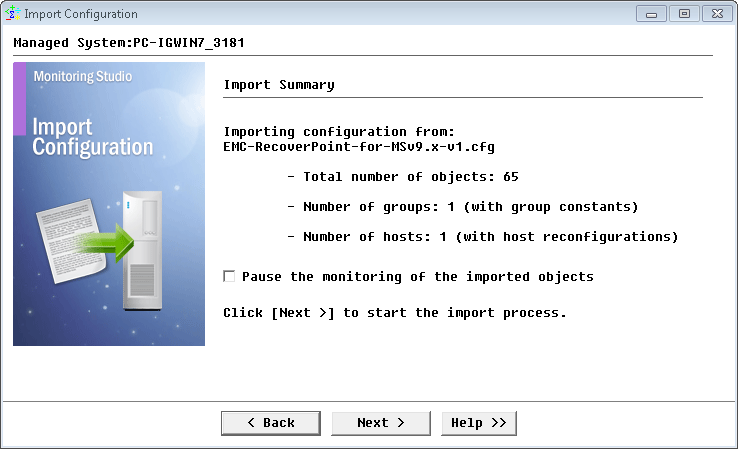
Reviewing the EMC RecoverPoint pre-built configuration import summary
- When the import is complete, click Finish.
Learn More
To learn more about the monitor types used in this configuration template, please refer to the Specifying the Monitors Used section of the user documentation.
Please refer to Professional Services page to learn more about the consulting services available.
Related Topics
- Monitoring the EMC SMI-S Provider with Monitoring Studio
- Monitoring EMC Data Domain Storage Devices with Monitoring Studio
- Monitoring EMC Atmos Storage Devices with Monitoring Studio
- Monitoring EMC Isilon Storage Devices with Monitoring Studio
- Monitoring Nimble Storage Appliances with Monitoring Studio