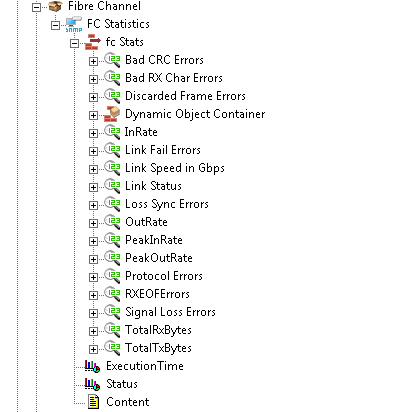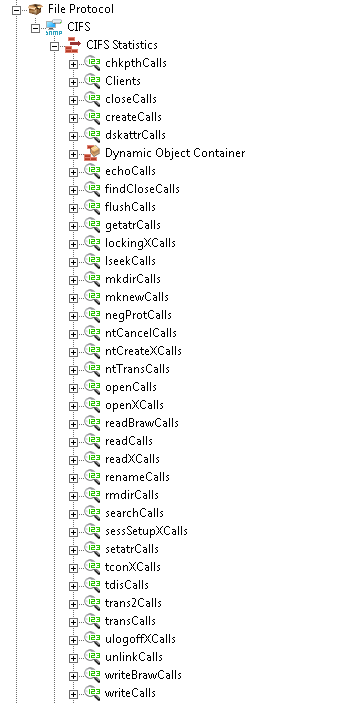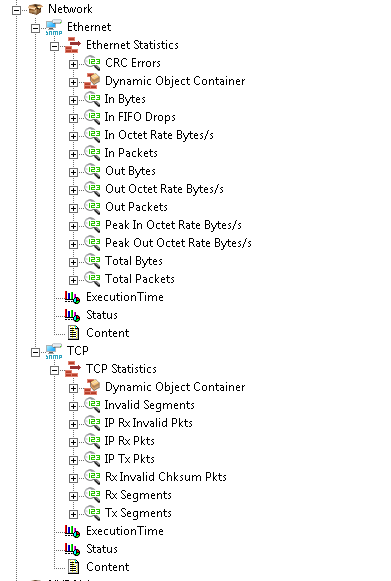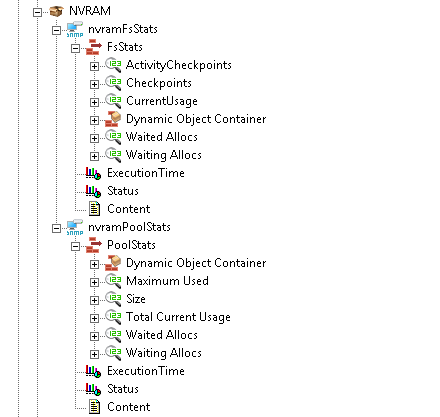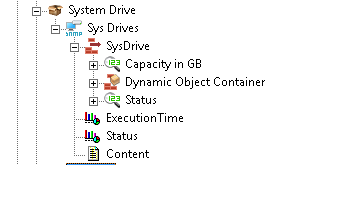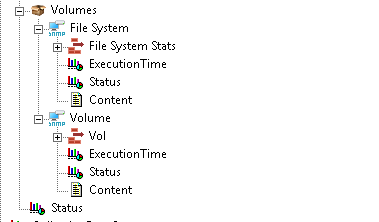Downloads
Introduction
This article explains how to import the pre-built configuration into Monitoring Studio to monitor the capacity and performance of the Hitachi HNAS storage devices through SNMP. The Sentry Storage Analyzer for TrueSight OM license is required to use Monitoring Studio.
The pre-built configuration does not cover all the monitoring aspects of Hitachi HNAS storage devices. It is provided as an example and can be used as a working base for advanced monitoring. No support will be provided for this prebuilt configuration. Should you need further assistance to customize it, please contact our Professional Services team.
The pre-built configuration collects the following metrics:
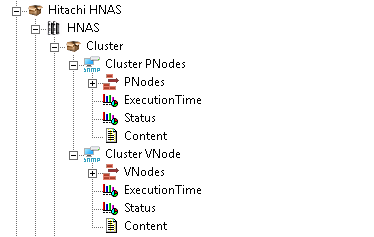 |
ClusterCluster PNodes
Cluster VNodes
|
|
Fibre ChannelFC Statistics
|
|
File ProtocolCIFS
|
|
NetworkEthernet
TCP
|
|
NVRAMnvramFsStats
nvramPoolStats
|
|
System Drive
|
|
VolumeFile System
Volume
|
Importing the Pre-Built Configuration
Pre-requisites
Before using the pre-built configuration, make sure that:
- You have access to the SNMP agent embedded on the Hitachi HNAS storage device through SNMP v1, v2c, or v3
- PATROL Agent 9.6 or later is installed and properly configured
- Monitoring Studio KM 9.4 or later is installed with the latest patches and loaded on the PATROL agent
Procedure
- Download the configuration file and copy it on the server where the PATROL Agent and the Monitoring Studio KM are installed.
- Right-click on the main Monitoring Studio icon > KM Commands > Configuration > Import Configuration
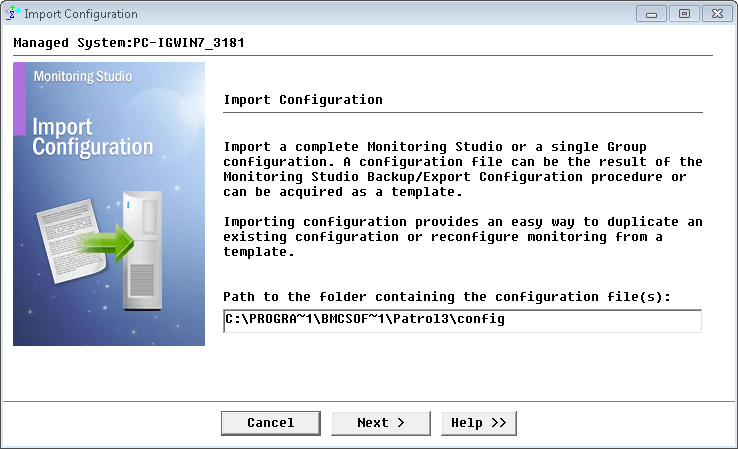
Importing the Hitachi HNAS pre-built configuration
- Navigate to the folder where the downloaded cfg file is copied and choose the Hitachi-HNAS configuration file
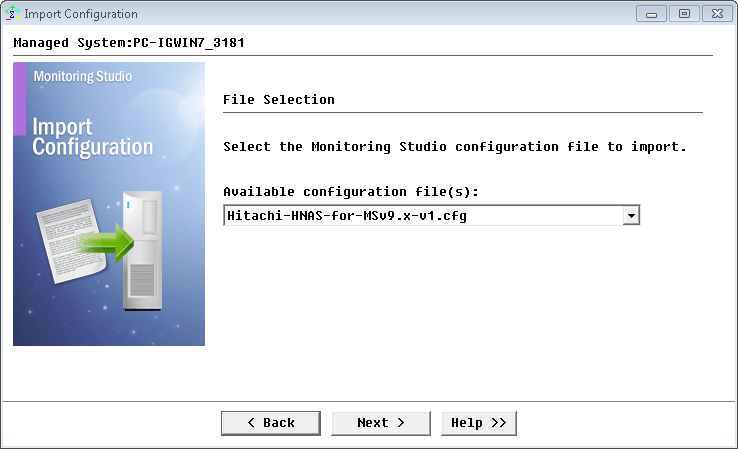
Selecting the Hitachi HNAS pre-built configuration to import
- Monitoring Studio indicates the number of hosts found in the configuration file that require specific information before being imported. You can click the Hosts button to view the list. Click Next.
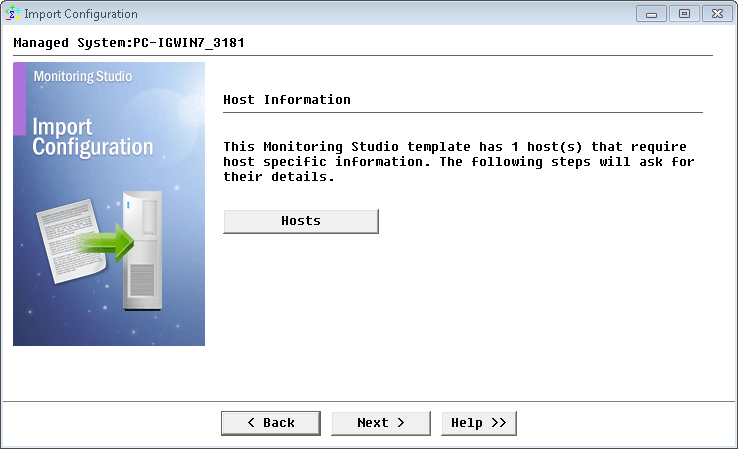
Verifying the host information
- Provide the hostname or IP address of the Hitachi HNAS storage device to be monitored and click Next.
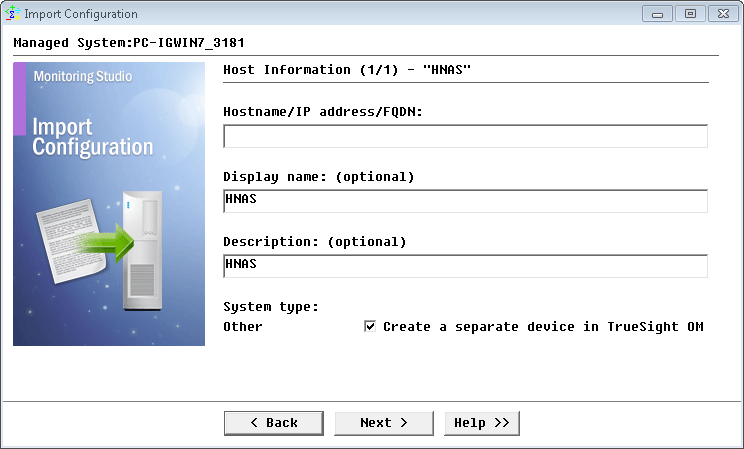
Providing the Hostname or IP address of the Hitachi HNAS storage device to be monitored
- Specify the SNMP version used and click Next.
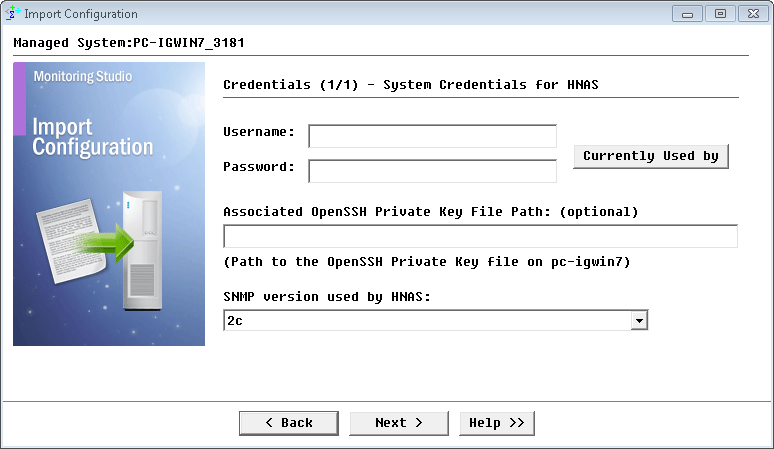
Selecting the version of the SNMP used
- For SNMP v1 and v2c, provide the SNMP community string; for SNMP v3 enter the credentials and click Next.
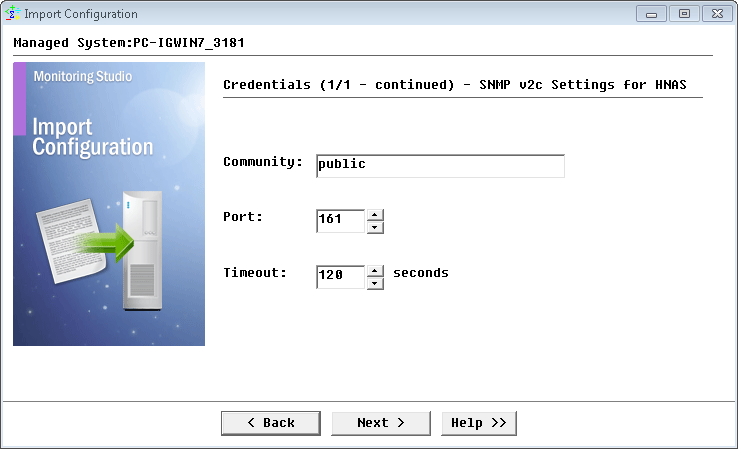
Configuring SNMP settings
- Check the Import Summary and click Next.

- Click Finish to start the discovery.
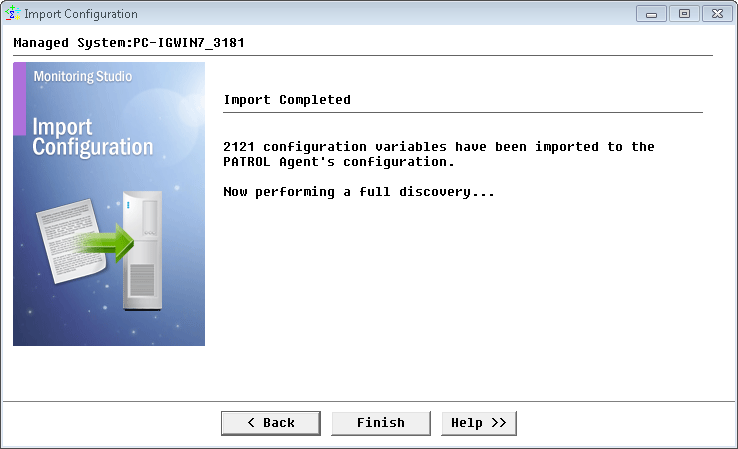
Specifying the tests to perform to check host availability
Learn More
To learn more about the monitor types used in this configuration template, please refer to the Specifying the Monitors Used section of the user documentation.
Please refer to Professional Services page to learn more about the consulting services available.