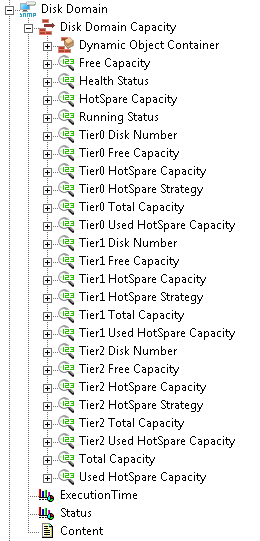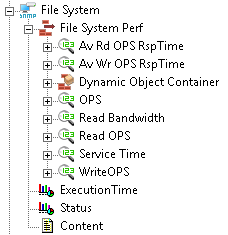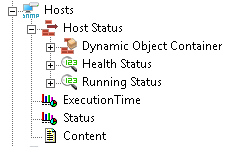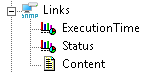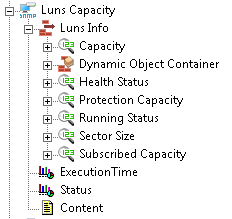Downloads
13.3KB
15.6KB
Introduction
This article explains how to import the pre-built configuration into Monitoring Studio to monitor the capacity and performance of the Huawei V3 storage devices through SNMP. The Sentry Storage Analyzer for TrueSight OM license is required to use Monitoring Studio.
The pre-built configuration does not cover all the monitoring aspects of Huawei V3 storage devices. It is provided as an example and can be used as a working base for advanced monitoring. No support will be provided for this prebuilt configuration. Should you need further assistance to customize it, please contact our Professional Services team.
The pre-built configuration collects the following metrics:
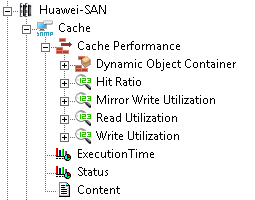 |
Cache
|
|
Device Status
|
|
Disk Domain
|
|
File System
|
|
Hosts
|
|
Links
|
|
LUNs Capacity
|
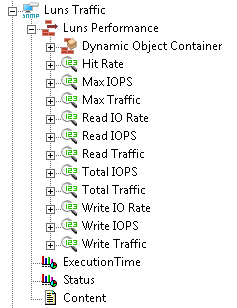 |
LUNs Traffic
|
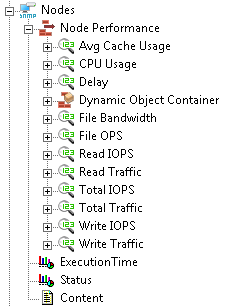 |
Nodes
|
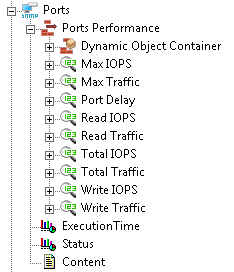 |
Ports
|
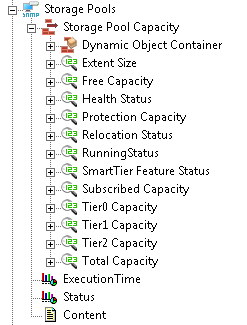 |
Storage Pools
|
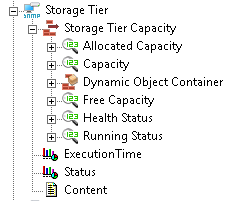 |
Storage Tier
|
Importing the Pre-Built Configuration
Pre-requisites
Before using the pre-built configuration, make sure:
- You have access to the SNMP agent embedded on the Huawei V3 storage device
- PATROL Agent 9.6 or later is installed and properly configured
- The latest patches published for your version of Monitoring Studio are installed and loaded on the PATROL agent.
Procedure
- Download the configuration file compatible with your version of Monitoring Studio, unzip the cfg file and copy it on the server where the PATROL Agent and the Monitoring Studio KM are installed.
- Right-click the main Monitoring Studio icon > KM Commands > Configuration > Import Configuration
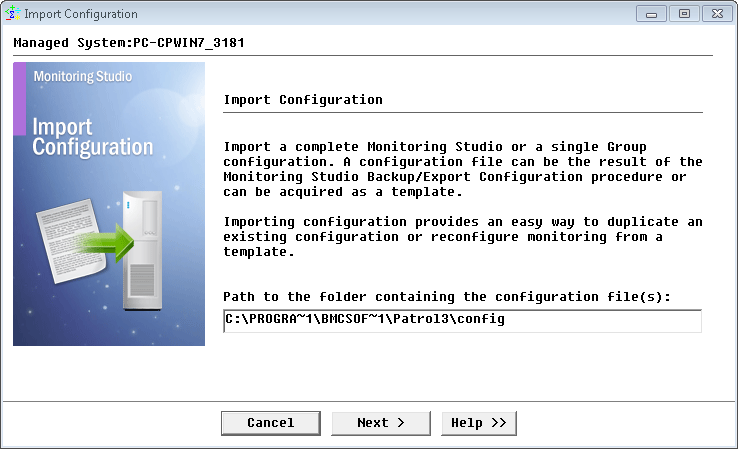
Importing the Huawei V3 pre-built configuration
- Navigate to the folder where the downloaded cfg file is copied and choose the Huawei V3 configuration file.
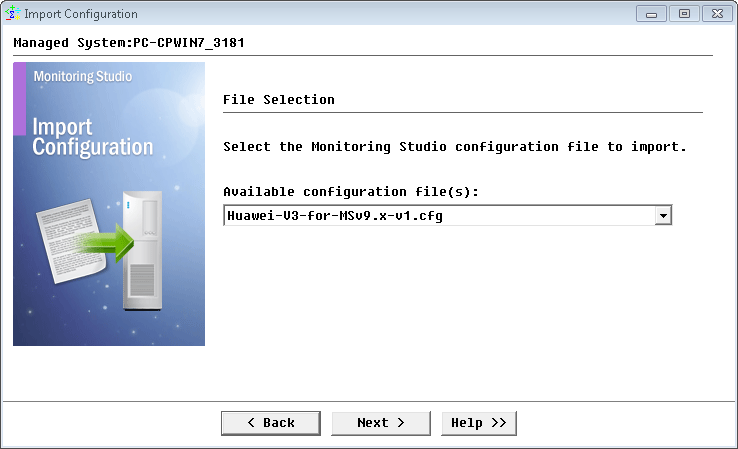
Selecting the Huawei V3 pre-built configuration to import
- Monitoring Studio indicates the number of hosts found in the configuration file that require specific information before being imported. You can click the Hosts button to view the list. Click Next.

Viewing the list of Hosts that require specific information
- Specify the hostname or IP address of the Huawei V3 storage device to be monitored and click Next.
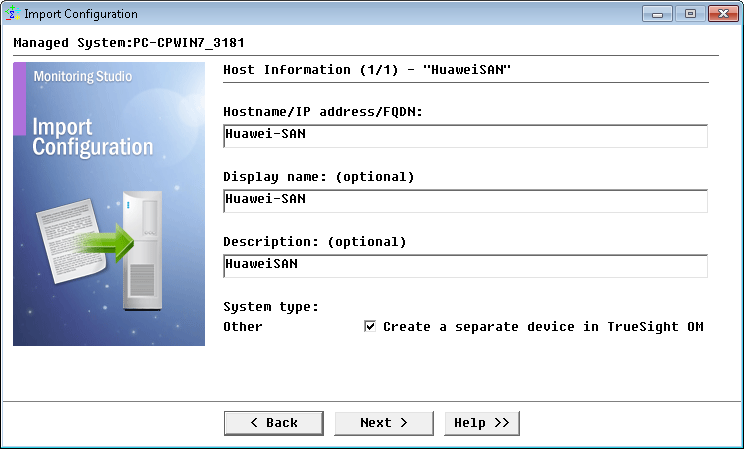
Specifying the hostname or IP address of the Huawei V3 storage device to be monitored
- Specify the SNMP version used and click Next.
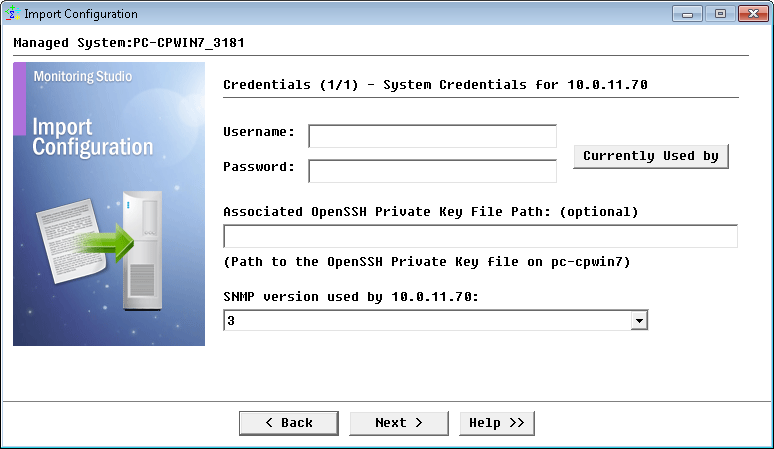
Selecting the SNMP version to be used
- For SNMP v1 and v2c, provide the SNMP community string; for SNMP v3 enter the credentials and click Next.
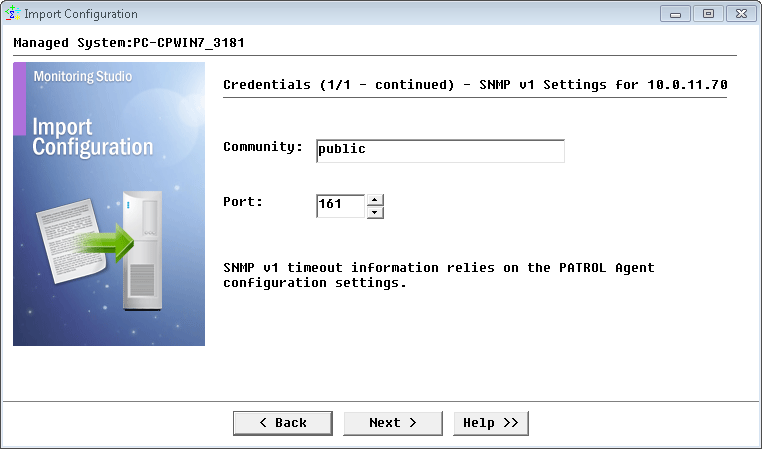
Configuring SNMP settings
- Review the Import Summary and click Next.
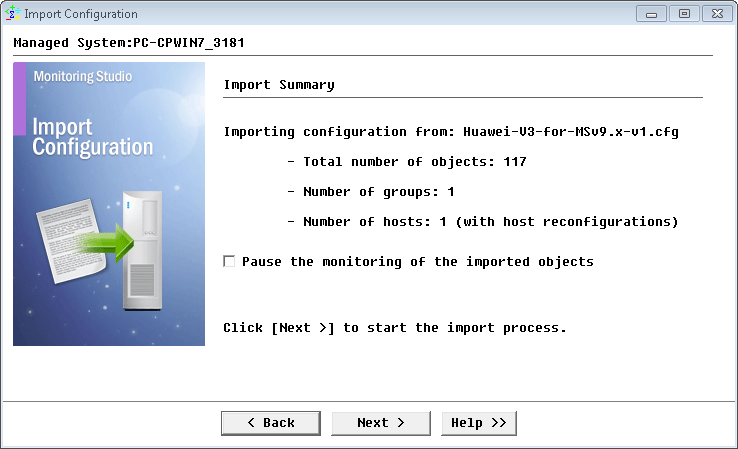
Verifying the import summary of the Huawei V3 pre-built configuration
- When the import is complete, click Finish.
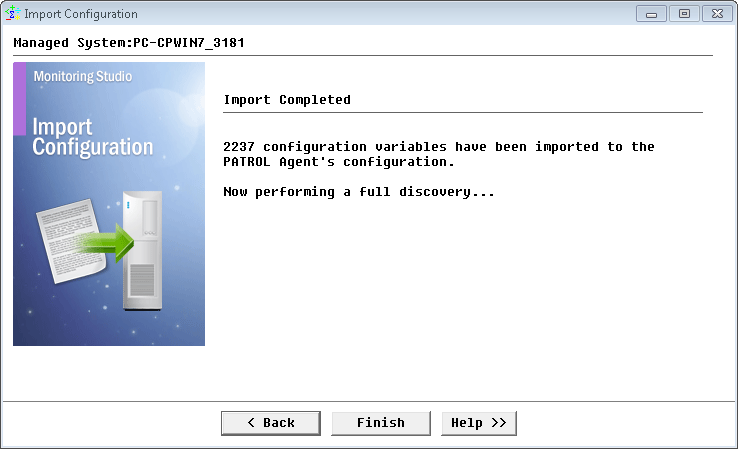
Success import of the Huawei V3 pre-built configuration
Learn More
To learn more about the monitor types used in this configuration template, please refer to the Specifying the Monitors Used section of the user documentation.
Please refer to Professional Services page to learn more about the consulting services available.
Related Topics
- Monitoring Huawei OceanStor 9000 Storage Devices with Monitoring Studio
- Monitoring Nimble Storage Appliances with Monitoring Studio
- Monitoring Hitachi Content Platform with Monitoring Studio
- Monitoring F5 BIG-IP Systems with Monitoring Studio
- Monitoring IBM FlashSystem 900 Storage Devices with Monitoring Studio