Downloads
Introduction
This article explains how to import the pre-built configuration into Monitoring Studio v8.x and v9.x to monitor SharePoint to detect failures, errors, and performance issues. To monitor SharePoint 2016 and 2019, Sentry Software recommends using Monitoring Studio X. Refer to Monitoring SharePoint 2016 and 2019 with Monitoring Studio X for more details.
Using the SharePoint Pre-Built Configuration
Monitored Components
The SharePoint pre-built configuration developed by Sentry Software monitors the following components:
- Database
- EventLog
- Performance Metrics
- Windows Processes
- SharePoint Service Instances
- Sites
- Web Application
- Windows SharePoint Services
Database
Objects are dynamically created for each Microsoft SQL Server instance declared as a Content Database of the monitored SharePoint server. If the Microsoft SQL server is stopped or if there is an issue with the database server, these instances will go missing and a “missing object” alert will be triggered.
By default, the missing instances will be deleted after 5 polling cycles. This setting can be modified by right-clicking the Dynamic Object icon > [KM Commands] > [Edit] and modifying the Delete missing objects option.
Refer to the Appendix to obtain the exhaustive list of parameters and the default thresholds for this monitored component.
Event Log
When Microsoft SharePoint encounters a problem, it reports it as an event in the Windows Event Log dedicated to Microsoft SharePoint Foundation. These events are constantly monitored by the Monitoring Studio and any “Audit Failure”, “Error” and “Warning” event related to SharePoint Foundation in the Windows Event Log will be reported in the console.
Refer to the Appendix to obtain the exhaustive list of parameters and the default thresholds for this monitored component.
Performance Metrics
Many performance counters are monitored constantly to report the activity of Microsoft SharePoint and detect potential performance bottlenecks. Each performance counter is represented as a separate instance in the PATROL Console, grouped by the class of the corresponding Windows performance object.
The performance metrics for objects such as .NET CLR Memory, ASP .NET, Memory, MSSQL, Physical Disk and Virtual Server Web Service are all monitored. The SharePoint pre-built configuration provides a set of predefined thresholds for some parameters. However, they can be customized based on the customer’s environment.
Refer to the Appendix to obtain the exhaustive list of parameters and the default thresholds for this monitored component.
Windows Processes
Key performance metrics are constantly monitored for all of the Microsoft SharePoint processes. Each process is monitored independently and displayed as a separate object in the console. The template monitors the following processes:
- hostcontrollerservice.exe
- lsass.exe
- mssearch.exe
- noderunner.exe
- Owstimer.exe
- SPUCHostService.exe
- SPUCWorkerProcess.exe
- SPUCWorkerProcessProxy.exe
- sqlservr.exe
- w3wp.exe
- wsstracing.exe
For each of these processes, the following parameters are provided:
- HandleCount
- PageFaultsPerSec
- PagefileBytes
- PrivateBytes
- ProcessorTime
- ThreadCount
- VirtualBytes
- WorkingSet
SharePoint Service Instances
The SharePoint pre-built configuration monitors all the services instances of the entire SharePoint farm:
- All the services that run under SharePoint will be discovered and an alert will be triggered if the service goes missing.
- Their status will be checked and an alert will be triggered if the service is stopped.
Sites
The SharePoint pre-built configuration monitors the HTTP availability and status of all the sites in Microsoft IIS.
HTTP Availability
HTTP Availability of the sites can be configured manually by simply creating a Web Request analysis from the PATROL Console. Depending on the version of Monitoring Studio used, the procedure will differ. Refer to the v8.7 or v9.x documentation for more details.
Status
- The status of all the sites under SharePoint is monitored by default. String search to alert on the sites that are stopped can be configured in addition.
Web Application
The SharePoint pre-built configuration monitors all the Application Pools in Microsoft IIS, their corresponding Windows processes and:
- Discovers all the Service Application Pools present and triggers a missing object alert when a Service Application Pool goes missing.
- Gets the list of Windows processes related to the Web Application Services.
Windows SharePoint Services
The SharePoint pre-built configuration monitors the status of the services listed below:
- IIS ADMIN Service
- SharePoint Administration Service
- SharePoint Search Host Controller Service
- SharePoint Timer Service
- SharePoint Tracing Service
- World Wide Web Publishing Service
Each service is represented as a separate object in the console. The “Status” parameter reports the status of the service. This parameter will trigger an alarm if the service is stopped and a warning if the service is in an intermediate state (stop pending, paused, etc.).
Importing the SharePoint Pre-Built Configuration
Prerequisites
Regardless of the version of Monitoring Studio KM used, the PATROL Agent default account or a specific user account must be configured with the rights to execute the SharePoint cmdlets Get-SPDatabase, Get-SPServiceApplicationPool, and Get-SPServiceInstance.
For specific prerequisites, please refer to the section When Using Monitoring Studio 8.x or When Using Monitoring Studio 9.x.
When Using Monitoring Studio 8.x
Before using the pre-built configuration with Monitoring Studio v8.x, make sure that:
- Your BMC PATROL environment (optionally part of a larger TrueSight Operations Management environment), with a BMC PATROL Console, is fully operational
- The following components are installed on the SharePoint Server:
- A supported version of the PATROL Agent
- Monitoring Studio v8.x with the latest patches
- The components available in the SharePoint2013-for-MS-8x-v1.0.zip file are unzipped in a folder. This folder will have to be specified while importing the template. The components available in the SharePoint2013-for-MS-8x-v1.0.zip file are:
- 3 PowerShell scripts:
- SPDatabase.ps1
- SPServiceApplicationPool.ps1
- SPServiceInstance.ps1
- 2 SharePoint pre-built configuration templates:
- SharePoint2013_MicrosoftSQLServer2008.cfg (Microsoft SQL Server 2008 compatible)
- SharePoint2013_MicrosoftSQLServer2012.cfg (Microsoft SQL Server 2012 compatible)
- 3 PowerShell scripts:
When Using Monitoring Studio 9.x
Before using the pre-built configuration with Monitoring Studio v9.x, make sure that:
- Your BMC PATROL environment (optionally part of a larger TrueSight Operations Management environment), with a BMC PATROL Console, is fully operational
- The following scripts are extracted on SharePoint Server from the SharePoint2013-for-MS-9x-v1.0.zip, SharePoint2010-for-MS-9x-v1.0.zip, or SharePoint2016-for-MS-9x-v1.0.zip file:
- SPDatabase.ps1
- SPServiceApplicationPool.ps1
- SPServiceInstance.ps1
- A supported version of the PATROL Agent and Monitoring Studio v9.x with the latest patches are installed on the same machine. The .cfg file is also stored on this machine.
Procedure
The procedure will differ depending on the version of Monitoring Studio used.
For Monitoring Studio 8.x
To import the SharePoint pre-built configuration:
- From the PATROL Console, [right-click] the main “Monitoring Studio” icon > [KM Commands] > [Configuration] > [Import Configuration…]
- Enter the path of the folder where you have stored the .cfg file (this path is on the agent, on the SharePoint Server) and click [Next]:
- Select the configuration file in the list:
- Monitoring Studio checks the content of the file. This process can take a few minutes (the configuration file is rather large).
- Monitoring Studio is ready to import the configuration. Click [Finish] to start the import.
After the import process completes, Monitoring Studio KM starts creating the icons corresponding to the monitored objects in the PATROL Console. The icons are kept OFFLINE and the actual monitoring does not start until you enter a valid value for the %{SCRIPTPATH} application constant.
To set the application constants value:
-
[right-click] the “SharePoint” icon in the PATROL Console > [KM Commands] > [Modify Application Constants…]
-
Next to the %{SCRIPTPATH} constant, enter the path of the folder where the PowerShell scripts are stored
-
(Optional) Enter the SharePoint username and password in the %{SPUSERNAME} and %{SPPASSWORD} fields if you wish to execute the scripts and commands as a specific user.
Important! The user specified must have the rights to execute the SharePoint cmdlets Get-SPDatabase, Get-SPServiceApplicationPool, and Get-SPServiceInstance. -
Click [OK]. All the icons now appear ONLINE:
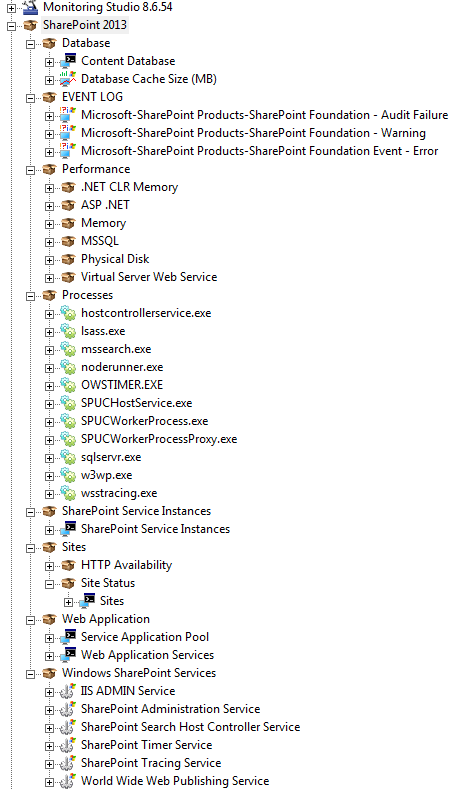
For Monitoring Studio 9.x
To import the SharePoint pre-built configuration:
- From the PATROL Console, [right-click] the main “Monitoring Studio” icon > [KM Commands] > [Configuration] > [Import Configuration…]
- Enter the path of the folder where you have stored the configuration file (this path is on the agent) and click [Next]
- Select the configuration file in the list. Monitoring Studio checks the content of the file.
- Configure the following group constants:
-
SCRIPTPATH: path of the folder where the PowerShell scripts are stored on the SharePoint Server
-
SPHOSTNAME: name of the host where SharePoint is installed
-
(Optional) SPUSERNAME and SPPASSWORD: SharePoint username and password to be used to execute the scripts and commands as a specific user.
<div class="alert alert-warning"><i class="icon-warning-sign"></i><strong>Important!</strong> The user specified must have the rights to execute the SharePoint cmdlets Get-SPDatabase, Get-SPServiceApplicationPool, and Get-SPServiceInstance.</div> -
Click [Next]
-
- Click [Next]
- Enter the host information:
- Hostname/IP address/FQDN: Enter the Hostname, IP address or Fully Qualified Domain Name of the host on which SharePoint is running.
- (Optional) Display Name: Enter the name that will be displayed in the console for this host.
- (Optional) Description: Enter a unique description.
- Create a separate device in TrueSight: Check this box if you want the remote monitored host to appear as a separate device in TrueSight OM.
- Click [Next]
- Provide the credentials and SNMP information and click [Next].
- Check the import summary and click [Next].
- Click [Finish].
Learn More
To learn more about the Monitors used in this configuration template, please refer to the Specifying the Monitors Used section of the user documentation.
Please refer to Professional Services page to learn more about the consulting services available.
Appendix
This section lists all the parameters available for the monitored objects and thresholds set by default:
| Application container | Monitored object | Parameter | Information | Warning | Alarm |
|---|---|---|---|---|---|
| Database | List of available Content Database | Status | =1 | ||
| Cache Size (MB) | Value | N/A | N/A | ||
| Event Log | Audit Failure | MatchingEventCount | 10 - 99 | >= 100 | |
| Warning | MatchingEventCount | >=1 | |||
| Error | MatchingEventCount | >=1 | |||
| Performance | .NET CLR Memory | .NET CLR Memory _Global_ # Bytes in all heaps | N/A | N/A | |
| .NET CLR Memory _Global_ % Time in GC | N/A | N/A | |||
| .NET CLR Memory _Global_ Large Object Heap Size | N/A | N/A | |||
| ASP.NET | ASP.NET Application Restarts | N/A | N/A | ||
| ASP.NET Request Execution Time | N/A | N/A | |||
| ASP.NET Request Wait Time | N/A | N/A | |||
| ASP.NET Requests Queued | 100 - 500 | >500 | |||
| ASP.NET Requests Rejected | 1 - 5 | >5 | |||
| ASP.NET Worker Process Restarts | 1 - 5 | >5 | |||
| Memory | MemoryAvailable Mbytes | 1 GB - 2 GB | <1 GB | ||
| Memory Pages/sec | >200 | ||||
| MSSQL | Databases _Total Transactions/sec | N/A | N/A | ||
| General Statistics User Connections | N/A | N/A | |||
| Locks _Total Lock Wait Time (ms) | >1000 | ||||
| Locks _Total Lock Waits/sec | N/A | N/A | |||
| Locks _Total Number of Deadlocks/sec | >1 | ||||
| SQL Statistics Batch Requests/sec | >100 | ||||
| Physical Disk | _Total % Disk Time | >80 | |||
| _Total Avg Disk Queue Length | >2 | ||||
| _Total Disk Read Bytes/sec | N/A | N/A | |||
| _Total Disk Write Bytes/sec | N/A | N/A | |||
| Virtual Server Web Service | Web Service _Total Bytes Received/sec | N/A | N/A | ||
| Web Service _Total Bytes Sent/sec | N/A | N/A | |||
| Web Service _Total Current ISAPI Extension Request | N/A | N/A | |||
| Web Service _Total ISAPI Extension Requests/sec | N/A | N/A | |||
| Web Service-Current Connections | N/A | N/A | |||
| Processes | All Windows processes related to SharePoint | ChildCount | N/A | N/A | |
| Count | =0 | ||||
| HandleCount | N/A | N/A | |||
| PageFaultsPerSec | N/A | N/A | |||
| PagefileBytes | N/A | N/A | |||
| PrivateBytes | N/A | N/A | |||
| ProcessorTime | >=90 | ||||
| ThreadCount | N/A | N/A | |||
| VirtualBytes | N/A | N/A | |||
| WorkingSet | N/A | N/A | |||
| SharePoint Service Instances | List of all SharePoint Services | Status | !=Online | ||
| Sites | Http Availability | ExecutionTime | 10 - 30 | >=30 | |
| List of all sites in the IIS | Status | N/A | N/A | ||
| Web Application | All Web Application Pools | Status | =1 | ||
| All Web Application Service Instances PID | Status | =1 |
Related Topics
- Monitoring SharePoint 2016 and 2019 with Monitoring Studio X
- Monitoring EMC Isilon Storage Devices with Monitoring Studio
- Monitoring PostgreSQL with Monitoring Studio using a Configuration Template
- Monitoring Proxmox Systems using Monitoring Studio KM
- Monitoring Squid Cache Proxy using Monitoring Studio KM
