Description
Sentry Software’s solutions often rely on additional software components, such as an SMI-S provider or an API, to collect information about servers and storage systems and bring it into the BMC platforms.
Connectivity issues may exist between Sentry’s KM and the monitored device, and are commonly the cause of monitoring failures.
We strongly recommend that you test the connection to the target host and verify that the connection is successful, before contacting the Sentry Support Team.
You can use the troubleshooting tools provided on our website.
Pre-requisites
The connection tools provided by Sentry Software require Java v1.6 or higher to operate properly.
Procedure
To use Sentry Software’s troubleshooting tools:
- Download the troubleshooting tool required from the Troubleshooting Tools page.
- Run the command to launch the connection tool. It is recommended to specify the same Java instance as used by the KM. Use the format shown here, specifying the Java path first, then the path to the troubleshooting tool:
C:\Java\jdk-17.0.3+7\bin\java -jar "D:\Support Diags\WBEM-Troubleshooting-Tool.jar"
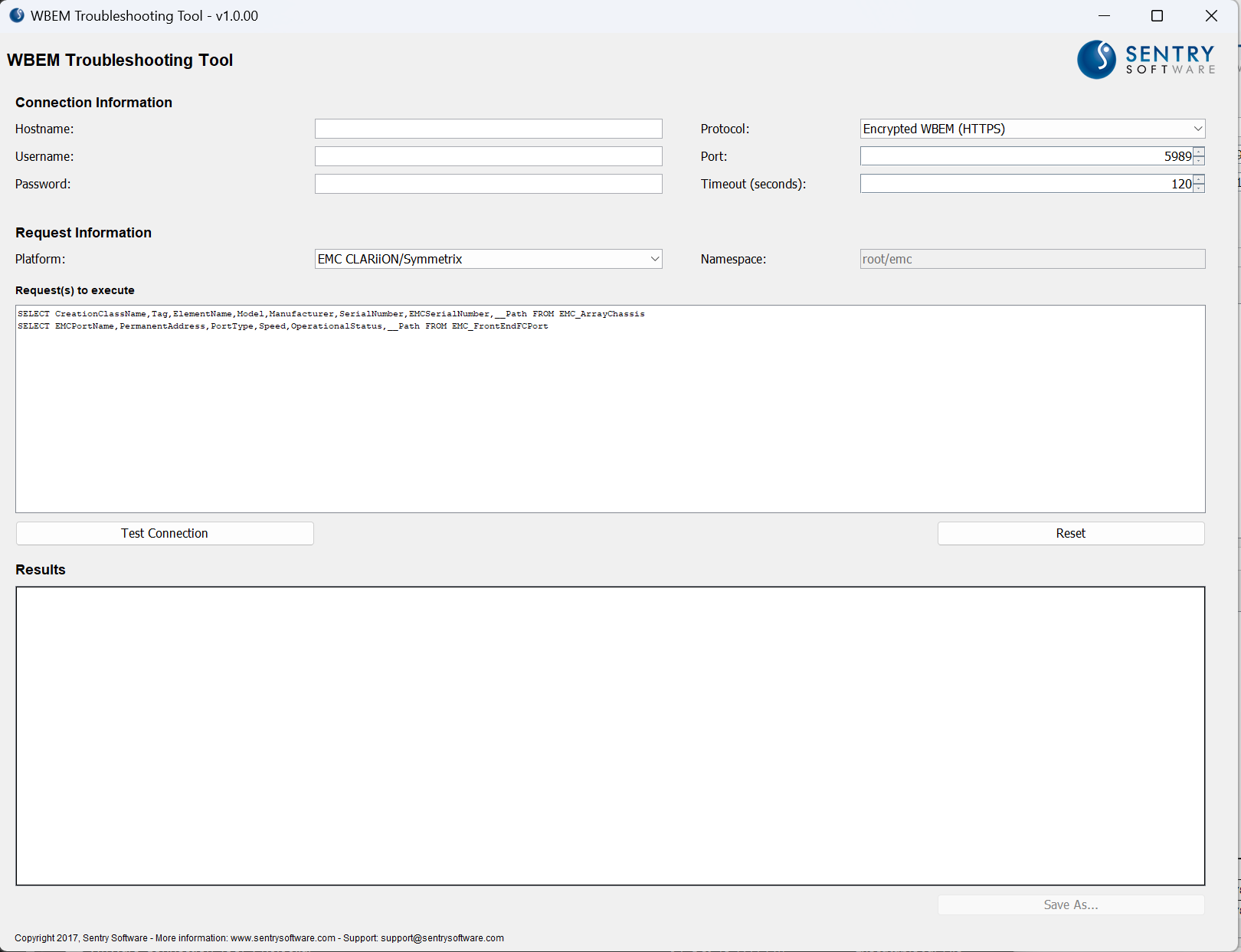
-
Enter the information required to connect to the system, select the appropriate platform in the drop-down list and click Test Connection.
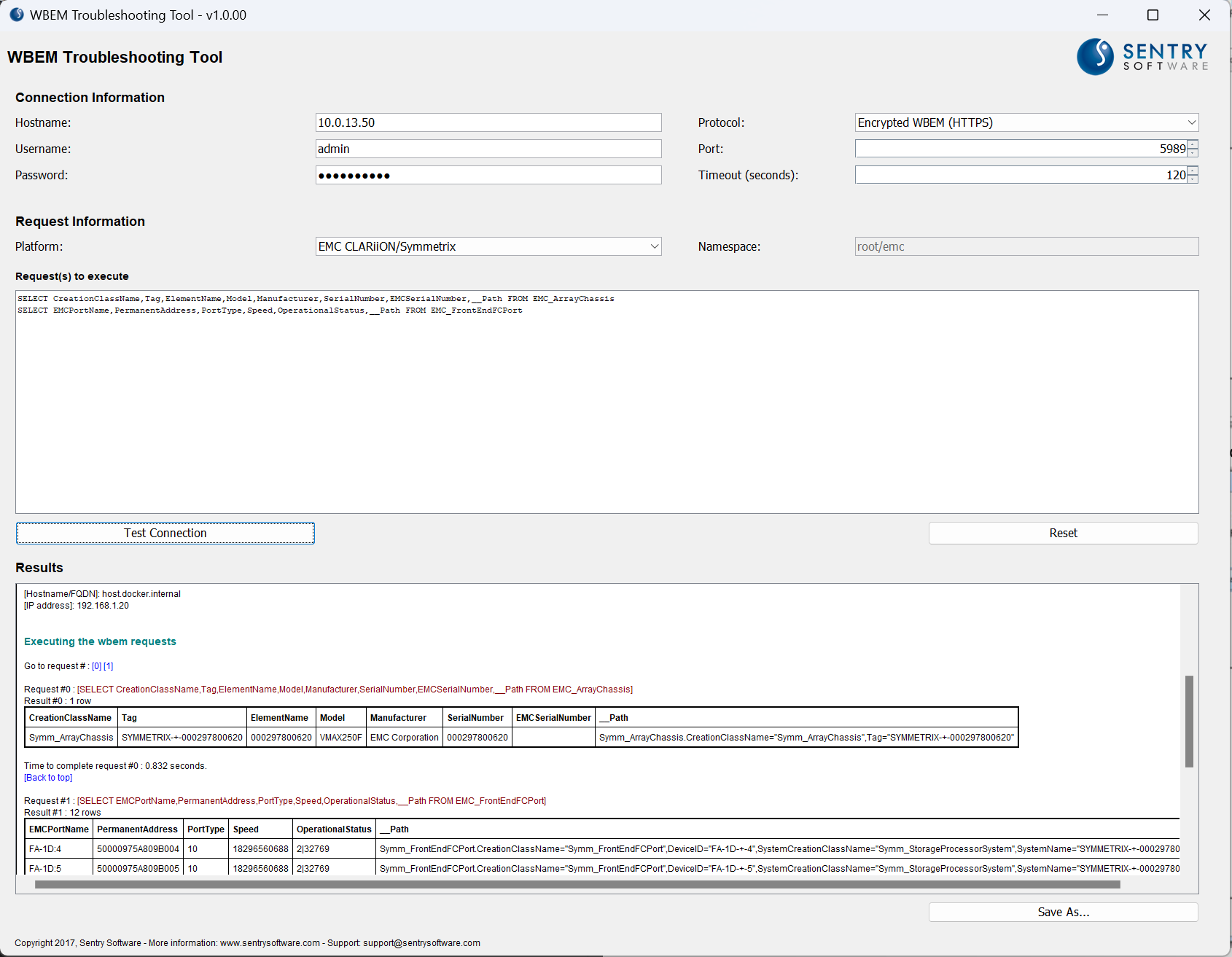
-
Wait for the test to complete.
-
If a connectivity issue is detected, an error message will appear:
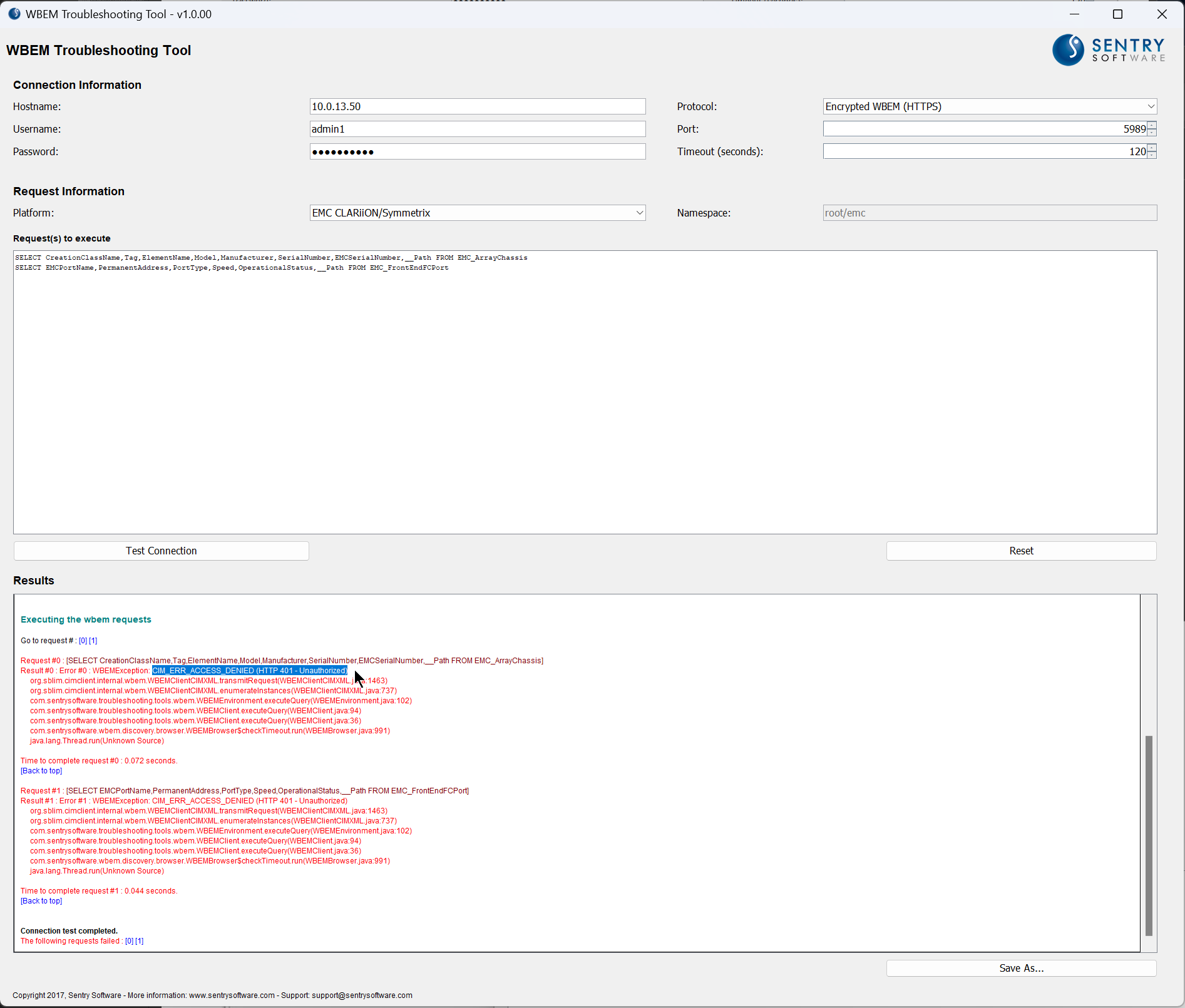 In this example, we’re observing an authentication issue: CIM_ERR_ACCESS_DENIED (HTTP 401 - Unauthorized) which indicates the issue encountered is not related to Sentry Software’s solutions. Check your configuration to diagnose the source of the issue.
In this example, we’re observing an authentication issue: CIM_ERR_ACCESS_DENIED (HTTP 401 - Unauthorized) which indicates the issue encountered is not related to Sentry Software’s solutions. Check your configuration to diagnose the source of the issue. -
If the connection test is successful, this message will appear:
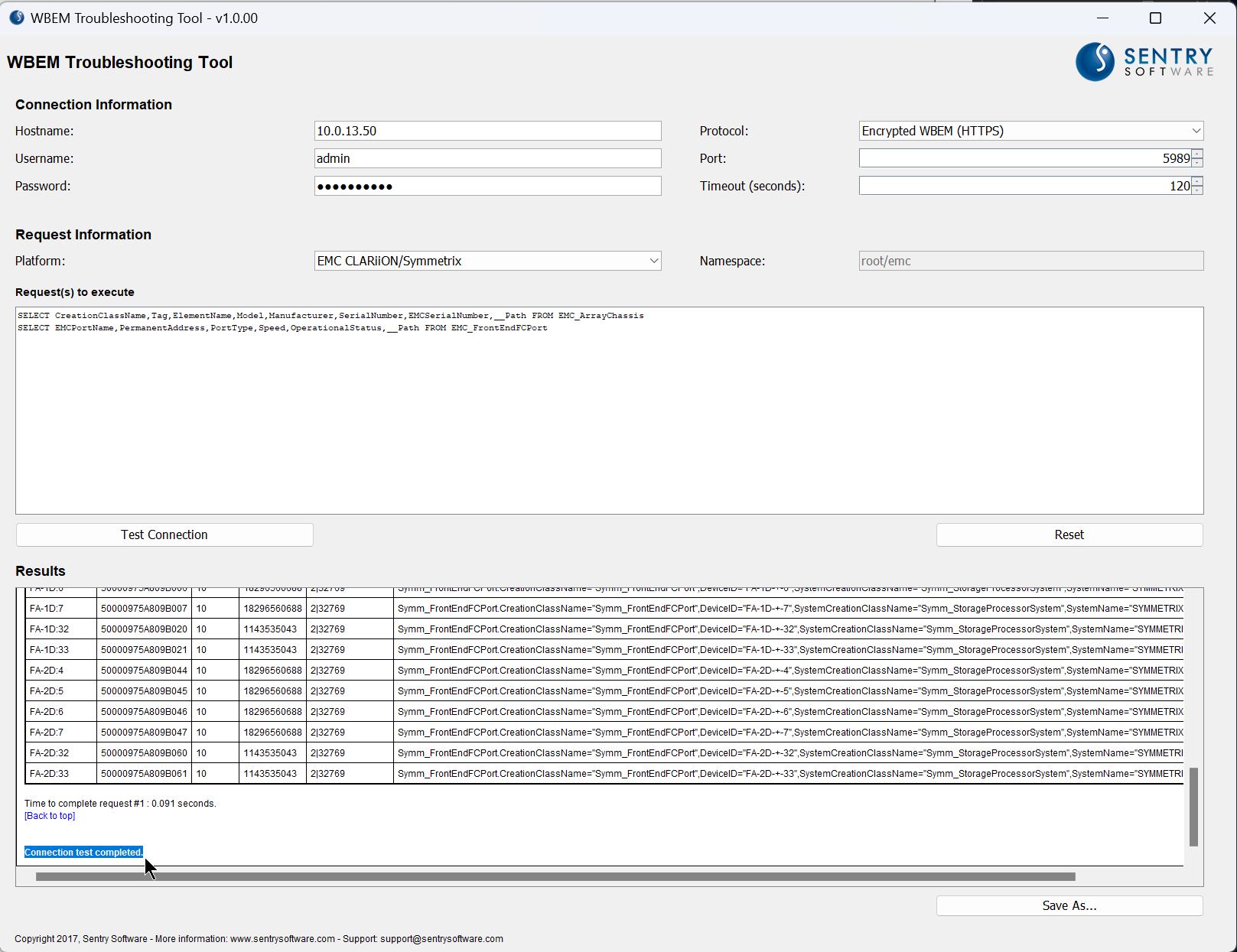
-
Click Save As to export the connection test results into a txt file. You can then send this information to the Sentry Support Team.
