Downloads
Introduction
This article explains how to import the pre-built configuration into Monitoring Studio to monitor IronPort systems. The pre-built configuration does not cover all the monitoring aspects of IronPort systems. It is provided as an example and can be used as a working base for advanced monitoring. No support will be provided for this prebuilt configuration. Should you need further assistance to customize it, please contact our Professional Services team.
The pre-built configuration collects the following metrics:
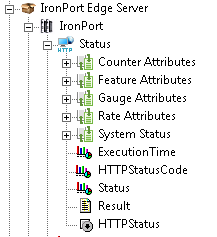
Importing the Pre-Built Configuration
Pre-requisites
Before using the pre-built configuration, make sure that:
- You have access to the IronPort System
- PATROL Agent 9.6 or later is installed and properly configured
- Monitoring Studio KM 9.4 or later is installed with the patch SWSY-3304, is loaded on the PATROL Agent
Procedure
-
Download the configuration file compatible with your version of Monitoring Studio, unzip the cfg file and copy it on the server where the PATROL Agent and the Monitoring Studio KM are installed.
-
Right-click on the main Monitoring Studio icon > KM Commands > Configuration > Import Configuration.
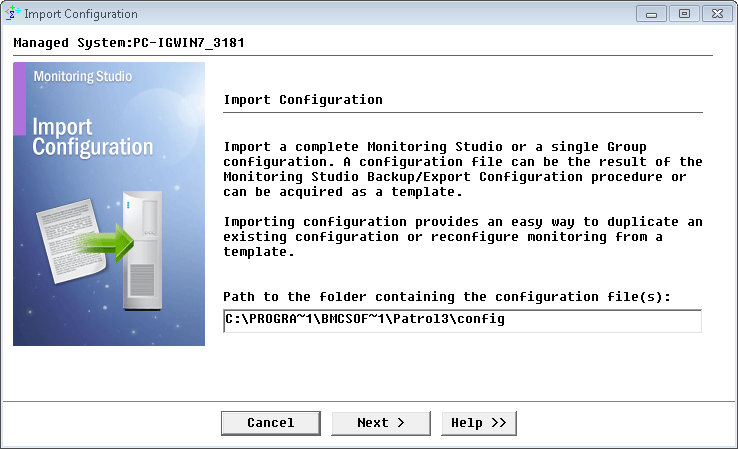
-
Navigate to the folder where the downloaded cfg file is copied and choose the IronPort configuration file.
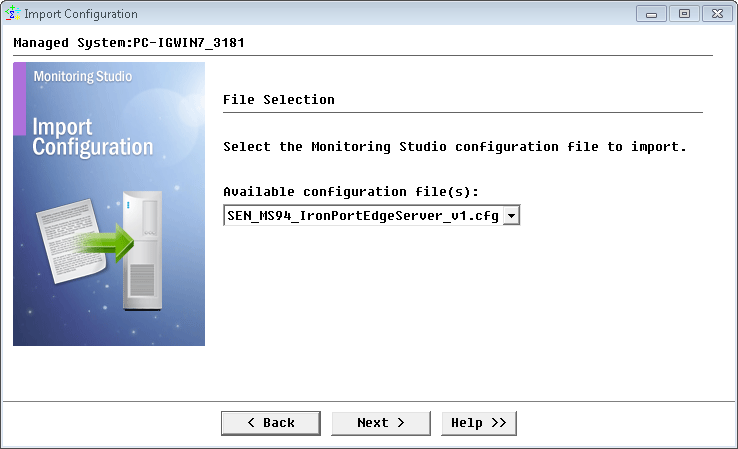
-
Provide the information to connect to the IronPort server to be monitored and click Next.
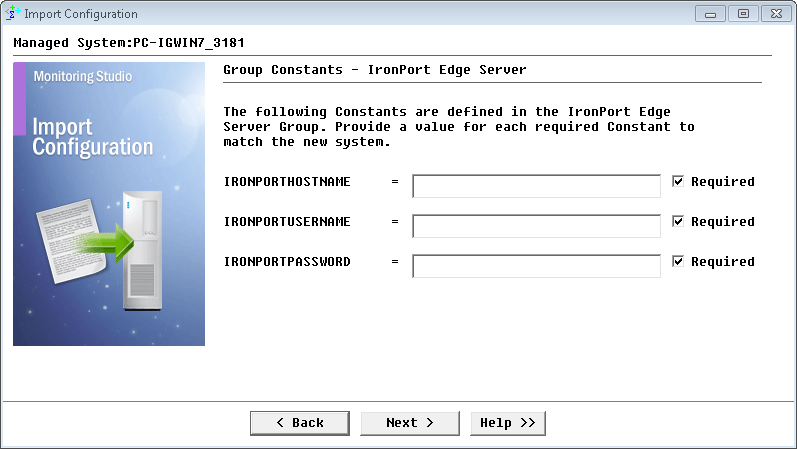
-
Monitoring Studio indicates the number of hosts found in the configuration file that require specific information before being imported. You can click the Hosts button to view the list. Click Next.
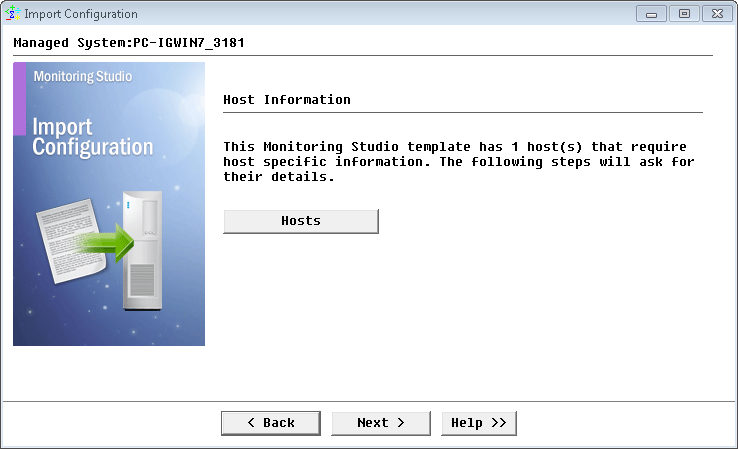
-
Provide the hostname or IP address of the IronPort server to be monitored and click Next
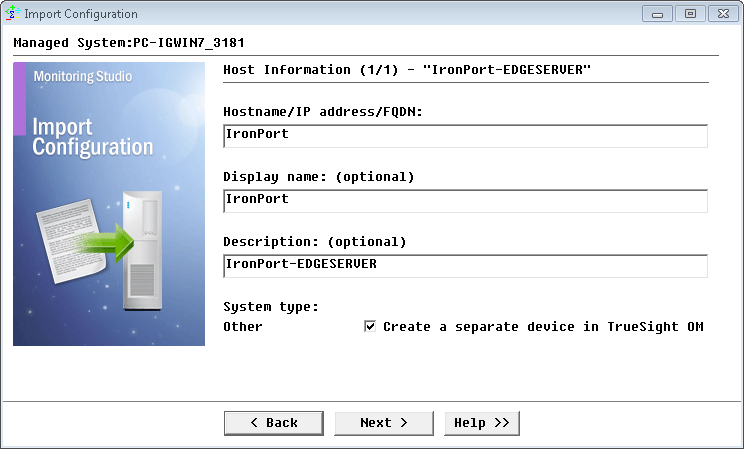
-
Provide System Credentials for the IronPort server and click Next.
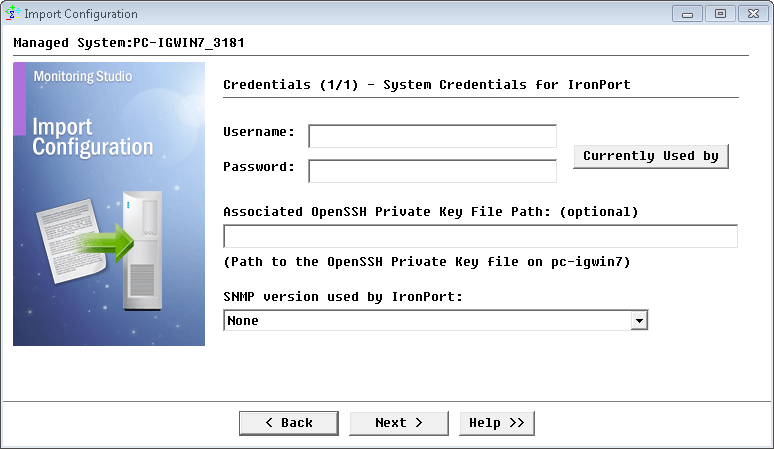
-
Review the Import Summary and click Next.
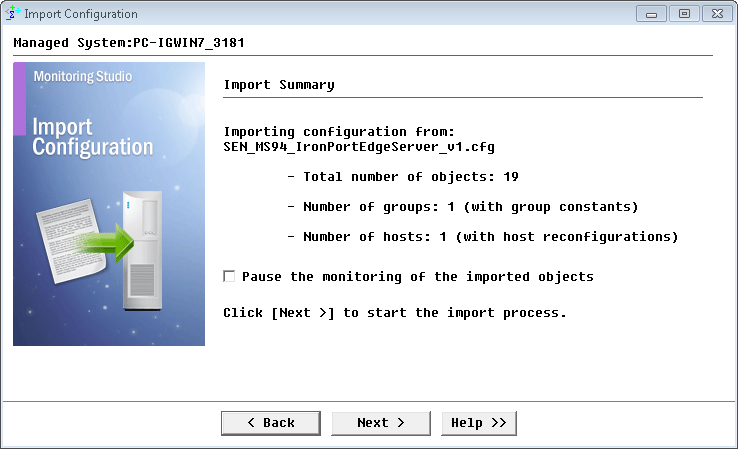
-
When import is complete, click Finish.
Learn More
To learn more about the monitor types used in this configuration template, please refer to the Specifying the Monitors Used section of the user documentation.
Please refer to Professional Services page to learn more about the consulting services available.
Related Topics
- Monitoring Microsoft Lync Server 2013/Skype for Business with Monitoring Studio 8 or 9
- Monitoring Proxmox Systems using Monitoring Studio KM
- Monitoring Squid Cache Proxy using Monitoring Studio KM
- Monitoring Dell EMC Avamar Appliances using Monitoring Studio KM
- Monitoring NetApp E Series Storage Devices using Monitoring Studio KM

