Objective
This article explains how to configure Monitoring Studio KM for PATROL to monitor the processes of a specific user and measure the total processor time utilization of these processes. In the procedure below, we will assume that we have an Oracle database called db1 running as db1user, and we'll configure the Monitoring Studio KM to monitor the processor time utilization of this group of processes (db1 database) that are running as db1user (the specific user).
Solution
Configuring Monitoring Studio KM for PATROL
- Right-click the KM main icon and select KM Commands › New › Process Monitoring
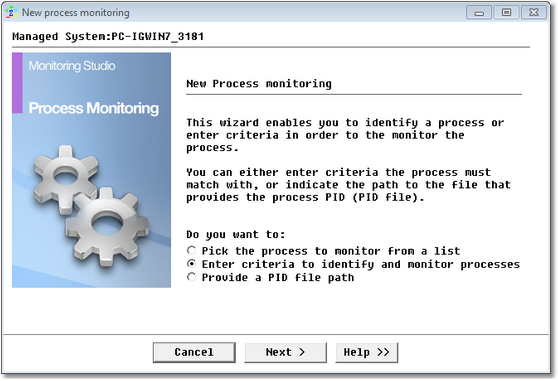
- Select Enter criteria to identify and monitor processes and click Next
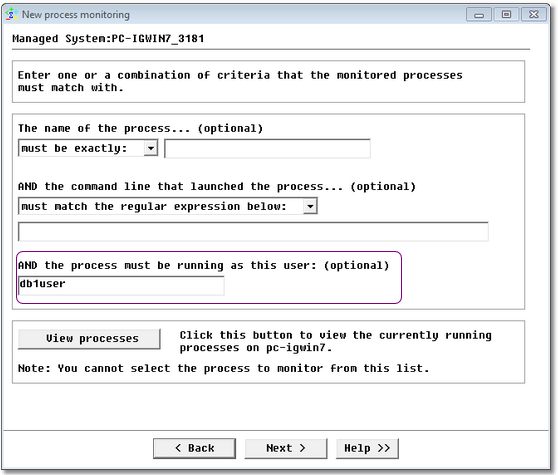
- Indicate the name of the specific user the AND the process must be running as this user field and click Next
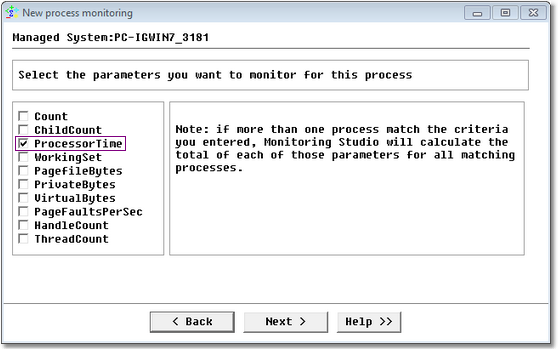
- Check the ProcessorTime box and click Next
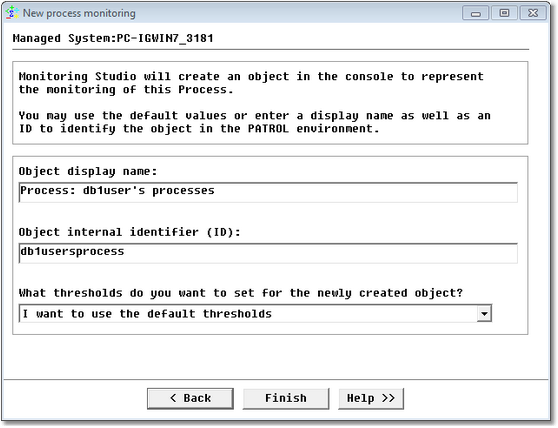
- If needed, modify the object display name, the ID, and indicate what thresholds will be set
- Click Finish.
Monitoring Studio then creates an object that monitors the processor time utilization of all processes that belong to db1user.
